Trying Out Guitarix: A Guitar Amp Simulator for Linux
2024-09-15
- I want to use a guitar amp simulator on Linux
- What is Guitarix?
- Installing Guitarix
- Preparing the audio environment: Jack or PipeWire
- Measures against audio delay
- Playing a sound
- Creating a sound by combining built-in modules
- Supports LADSPA and LV2 format plugins
- Connection with DAW
- Guitarix can also be used as a DAW plug-in
- Impressions after using Guitarix
- Summary
This article is the English version of the article titled ‘Linuxで使えるギターアンプシュミレーターGuitarixを試してみた’.
I want to use a guitar amp simulator on Linux
Are you all enjoying your Linux life? I recently started playing electric guitar, and while I was dabbling in DTM on Linux, I was thinking that it would be nice if I could practice guitar with an amp simulator that runs on Linux. After doing some research, I found out that there is a standalone guitar amp simulator called Guitarix, so I tried it out right away. I don’t have much to say about guitars, so I’ll mostly talk about computers.
What is Guitarix?
Guitarix is an open source guitar amp simulator that runs on Linux and Unix. By using Guitarix, you can connect your computer and guitar with an audio interface to produce various sounds as if you were connected to an amp, even if you don’t have an amp. Guitarix is designed for audio servers called Jack Audio Connection Kit (hereinafter referred to as Jack), so you need to start Jack on Linux to use it, but if you are using PipeWire, it will work even if Jack is not installed. More details will be provided in the following section.
If you are unsure about whether to buy an amplifier or multi-effects, you can connect an audio interface to a Linux PC and play the guitar with Guitarix. You can watch the audio and video of demo performances using Guitarix on the official website.
Guitarix operation screen
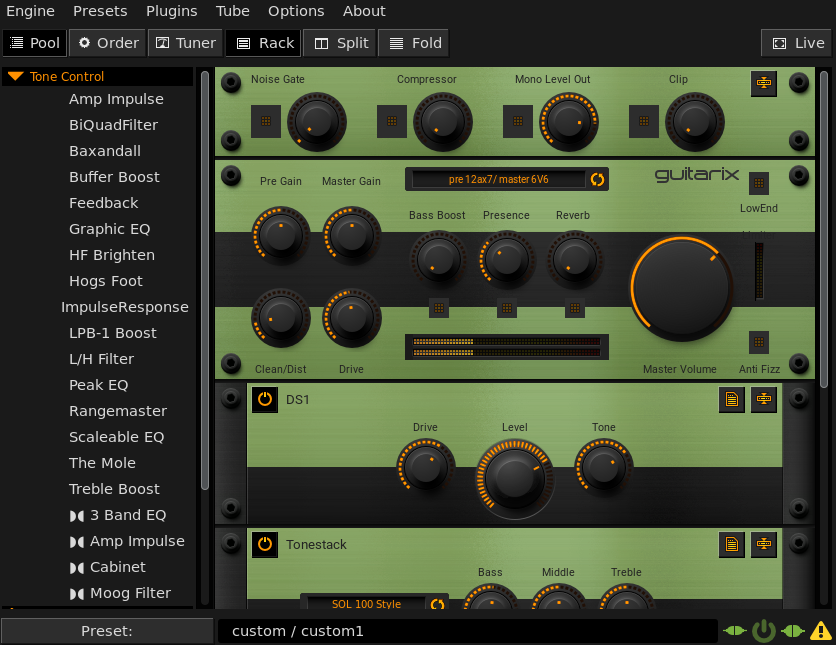
Installing Guitarix
First, install Guitarix on your Linux. I use Void Linux, so I installed it with XBPS using the official repository.
sudo xbps-install guitarix2
For reference, I will write down the installation commands for Arch Linux and Ubuntu. Guitarix is distributed in many distributions, so first check if it is distributed in the official repository. Please run all of the following commands with administrator privileges.
For Arch Linux
pacman -S guitarix
For Ubuntu
apt install guitarix
Preparing the audio environment: Jack or PipeWire
It’s obvious to those who enjoy playing electric guitar, but you need an audio interface to connect your PC and guitar. I had a Roland UA-25 EX that I bought more than 10 years ago for some reason, so I used it to connect my guitar and PC. It was quite old, so I was worried, but it still worked. First, connect your guitar and PC via an audio interface.
Guitarix is an application that is meant to be used in a Jack environment, but if you install PipeWire, you can also run applications for Jack. Here, I’d like to look at both Jack and PipeWire. If you’re just using Guitarix, it doesn’t matter whether you use Jack or PipeWire, but with PipeWire, it’s very easy to play your guitar while playing YouTube or other audio sources, so I think it’s more convenient to use Guitarix in a PipeWire environment.
When using Jack
First, you need to install Jack. In many distributions, installing the qjackctl package will automatically resolve dependencies and install Jack automatically. This is off topic, so we will not go into the details of installing jack. Many distributions officially support it, so please check it out.
After installing jack, start qjackctl and press the “Start” button to start the Jack server. Start Jack and then start Guitarix. This order is important, so please do not make a mistake.
If you use Jack, connect the audio interface, Guitarix, and PC output using the graph display in Qjackctl.
Example of connection using Jack
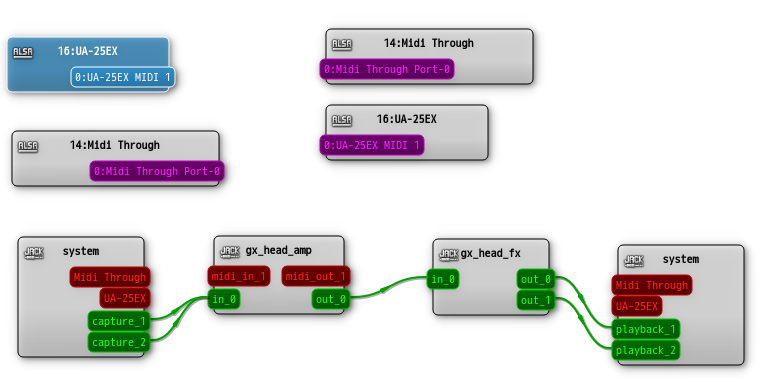
When using PipeWire
If you have installed PipeWire on your system’s audio server, Jack is not necessarily required. Ubuntu and Arch Linux users should install the pipewire-jack package, and Void Linux users should install the libjack-pipewire package. This will enable the pw-jack command. Use this command to start Guitarix.
pw-jack guitarix &
For information on installing PipeWire, see I tried switching Void Linux’s audio server from PulseAudio to PireWire.
After Guitarix starts, connect the audio interface to Guitarix and the PC’s output. I used Qgraph to make the connection.
Example of connection with PipeWire
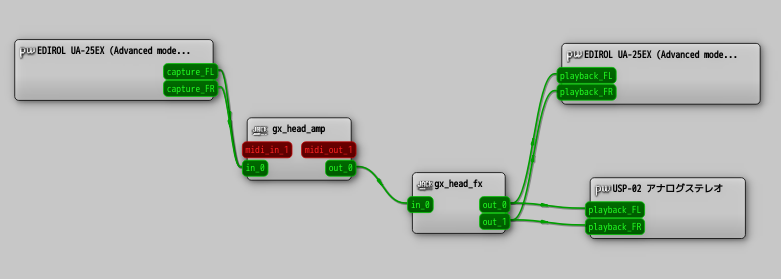
Measures against audio delay
Depending on the Guitarix settings, there may be a delay between the timing of playing the guitar and the timing of the output. If you play a sound and the delay bothers you, please refer to this item. I also found the delay a little bothersome with the default settings of Guitarix, so I changed the settings. Please note that the settings are different for Jack and PipeWire.
For Jack
From the Guitarix menu bar, select “Engine” -> “Latency” and set it to “128”.
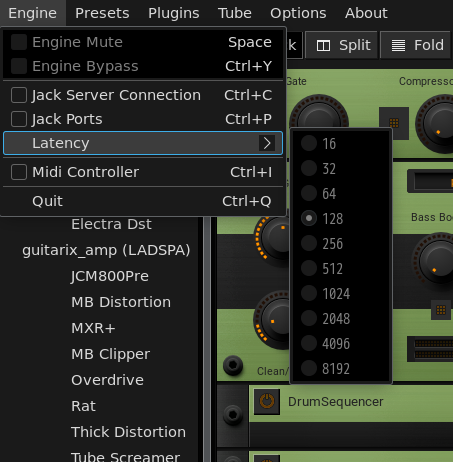
For PipeWire
When starting with the pw-jack command, set the PIPEWIRE_LAYTENCY variable to “128/48000”. The specific command is as follows:
PIPEWIRE_LATENCY="128/48000" pw-jack guitarix &
Playing a sound
Finally, we’re ready. Let’s try making a sound. First, let’s choose a preset from the initial settings and play a sound. Guitarix allows you to freely combine equipment to create sounds. Basically, signals flow from top to bottom, so you combine equipment such as effects along that flow. Guitarix has a preset management function, and you can download and use various presets registered on musical-artifacts.com. First, try playing a sound with a preset. You can also customize it yourself based on the preset configuration.
Creating a sound by combining built-in modules
Guitarix has many built-in modules, which you can combine to create your own sound. Each module is listed on the “Pool” screen, and you can use it by simply placing it on the “Rack” from this list. Turn on the power switch of each module to activate it. If you no longer need a module, grab the handles on both sides and return it to the pool to remove it from the rack. After that, just freely manipulate the parameters and enjoy creating sounds until you are satisfied.
Supports LADSPA and LV2 format plugins
Guitarix comes with many built-in modules such as effectors, but if you want to use more modules, you can install plugins. The plugin formats are LADSPA and LV2 (LADSPA Version 2). It does not support major VSTs in Windows DAWs.
Connection with DAW
I think it is a natural desire for people who do DTM to import the guitar sound played on Guitarix into a DAW such as Ardour and record it. It is very easy to record the sound played on Guitarix in a DAW. You can use the Guitarix sound on the DAW side by simply connecting the output of Guitarix to the input of the DAW on Jack or PipeWire. In the case of Jack, it is easier to connect using the graph function of Qjackctl, and in the case of PipeWire, it is easier to connect using a GUI such as Qgraph. In some cases, it is also possible to connect from the DAW side such as Ardour.
Connecting Guitarix and Ardour on Qgraph
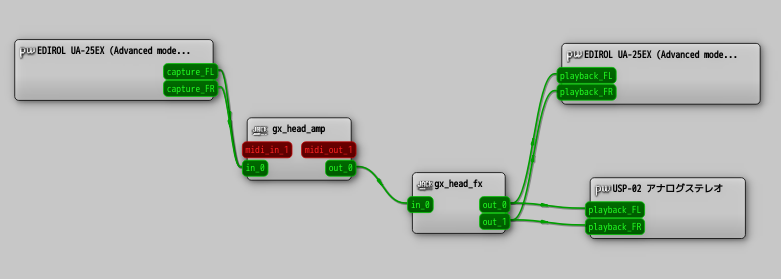
Guitarix can also be used as a DAW plug-in
Another way to link Guitarix with a DAW is to use the LADSPA, LV2 plug-in that comes with Guitarix. By using Guitarix as a plug-in from the DAW side, there is no need to launch Guitarix.
Impressions after using Guitarix
I’ve only been playing guitar for a few months, and I only practice by connecting my guitar and headphones to a multi-effector, but to be honest, I think Guitarix alone is enough to prepare an environment for practicing. You can easily record by connecting the output of Guitarix to a DAW or recording software, and if you use it in a PipeWire environment, you can easily practice while playing songs on YouTube, etc. It also has a tuner, metronome, drum function, and recording function, so it has everything you need for daily practice. I think it’s quite great that you can create an environment on your PC where you can practice immediately by connecting your guitar.
I was worried about the delay due to audio processing, but by setting it up properly, I was able to play with almost no delay when connecting my PC to speakers or headphones with a wired connection. However, when the PC and headphones were connected via Bluetooth, the delay time was large and it interfered with playing. I would like to try this out a bit more and find an environment that is easier to play in.
I spend a lot of time with my PC running, so I think it is a great advantage to be able to practice immediately by connecting the audio interface and guitar. However, for those who usually practice by connecting the guitar directly to the amp, I thought that it might be a disadvantage to have to turn on the PC in order to play the guitar.
I started looking for a guitar amp simulator without much expectation, but I am personally very satisfied to have found one of higher quality than I expected. I plan to practice guitar using Guitarix for a while.
Summary
I reviewed Guitarix, a virtual guitar amp simulator that can be used on Linux. It is a guitar amp simulator that can be used immediately without launching a heavy DAW. If you are a guitarist who uses Linux, why not give it a try? I hope this article will make your Linux life more enjoyable.