JJazzLab: The Backing Track App That Boosts Practice—Even on Linux!
2025-05-08
2025-05-08
This article is the English transition of the article titled ‘Linuxでも使えるバッキングトラック生成アプリJJazzLabで楽器練習が捗る!‘.
A Backing Track Creation App That Works on Linux
Recently, I started teaching myself jazz guitar. To prepare backing tracks for practice, I was manually programming drum parts in Aldor and recording backing performances to create my own tracks. While this was a great way to practice guitar in itself, I often found myself too exhausted to actually work on improvisation and scale practice afterward. So I began looking for a more efficient app. “Band in a Box” is a well-known application for Windows and Mac, but there’s no Linux version. The smartphone app iReal Pro is available, but it’s paid—and ideally, I wanted something free that runs on a PC. That’s when I discovered JJazzLab.
What is JJazzLab?
JJazzLab is an application that automatically creates backing tracks in various musical genres based on your specified chord progressions. Although it’s not Linux-exclusive, it’s written in Java, which makes it cross-platform. You can input your own chord progressions, giving you more flexibility compared to backing tracks found on platforms like YouTube.
Moreover, it supports a wide range of music genres beyond jazz, such as R&B, rock, and funk. It also supports Yamaha style format files, so you can download and use additional rhythm styles from the internet.
JJazzLab includes all the basic features like looping and metronome functions, making it a highly recommended tool for those who want to practice jazz or blues improvisation.
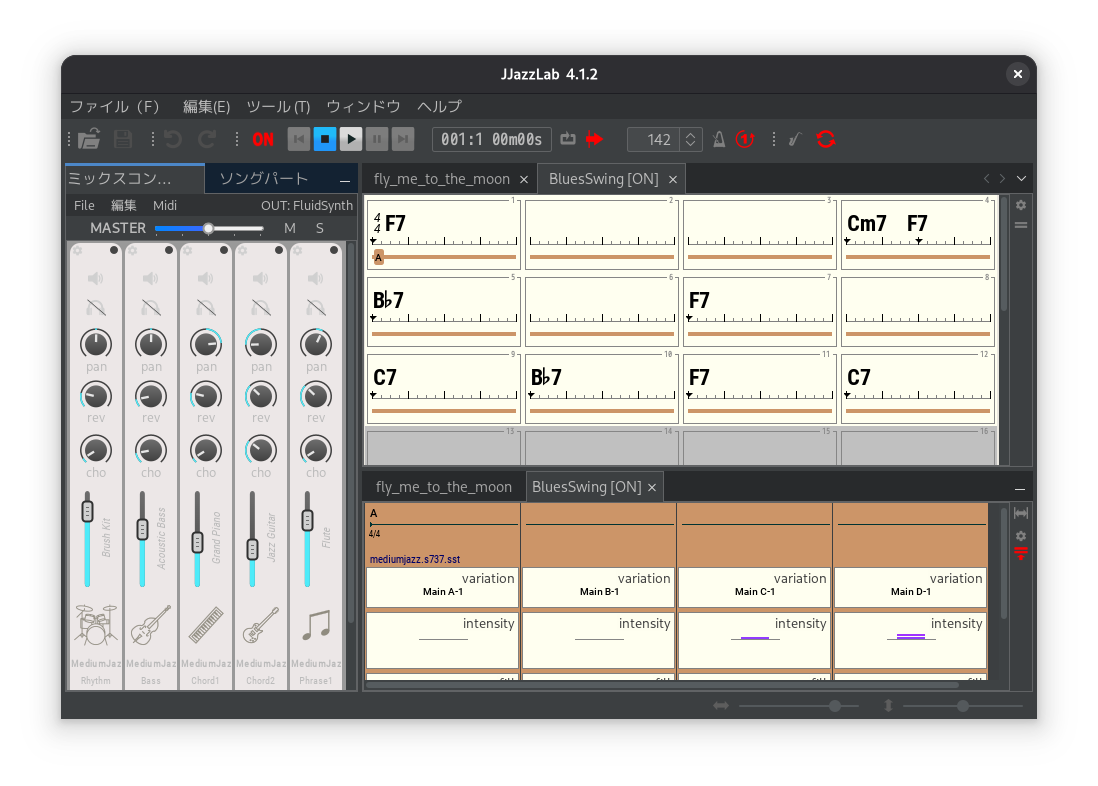
Features
Here’s a quick summary of JJazzLab’s features:
- Automatically generates backing tracks just by inputting chords
- Supports a wide range of music genres: Jazz, Funk, Rock, Blues, etc.
- Compatible with Yamaha style format files
- Includes basic practice tools like pre-count, loop playback, and tempo adjustment
- Multilingual support (including Japanese!)
- Exportable to MIDI and audio formats
Installation Instructions
Here’s how to install JJazzLab for Linux users. It’s recommended to use FluidSynth as the software synthesizer on Linux. JJazzLab works without it, but the sound quality may differ slightly.
Installing FluidSynth
Install FluidSynth using your distribution’s package manager. For Void Linux, use the following command:
xbps-install fluidsynth
Setting Up the Java Runtime Environment
Since JJazzLab is developed in Java and runs on the JVM, a Java runtime environment is required. If it’s not already installed, install the openjdk-jre package. In my case, I have openjdk11-jre installed. I haven’t tested it with Oracle’s Java.
Downloading and Installing JJazzLab
Download the appropriate file format for your distribution from the official website. If you’re using a DEB-based distro like Ubuntu or Debian, download the DEB package. For RPM-based distros like openSUSE or Fedora, download the RPM package and install it using your system’s package manager.
I use Void Linux, which doesn’t fit either category, so I downloaded the tar file and extracted it manually:
tar -xvf JJazzLab-4.1.2-linux-x64.tar.xz
Move the extracted directory to a preferred location, such as ~/Application/. Then create a symbolic link to JJazzLab-4.1.2/bin/jjazzlab in a directory included in your PATH, like ~/.local/bin:
ln -s ~/Application/JJazzLab-4.1.2/bin/jjazzlab ~/.local/bin
That’s it! You can now launch JJazzLab from the terminal with:
jjazzlab &
Let’s Use JJazzLab
Launching
Start JJazzLab with the following command:
jjazzlab &
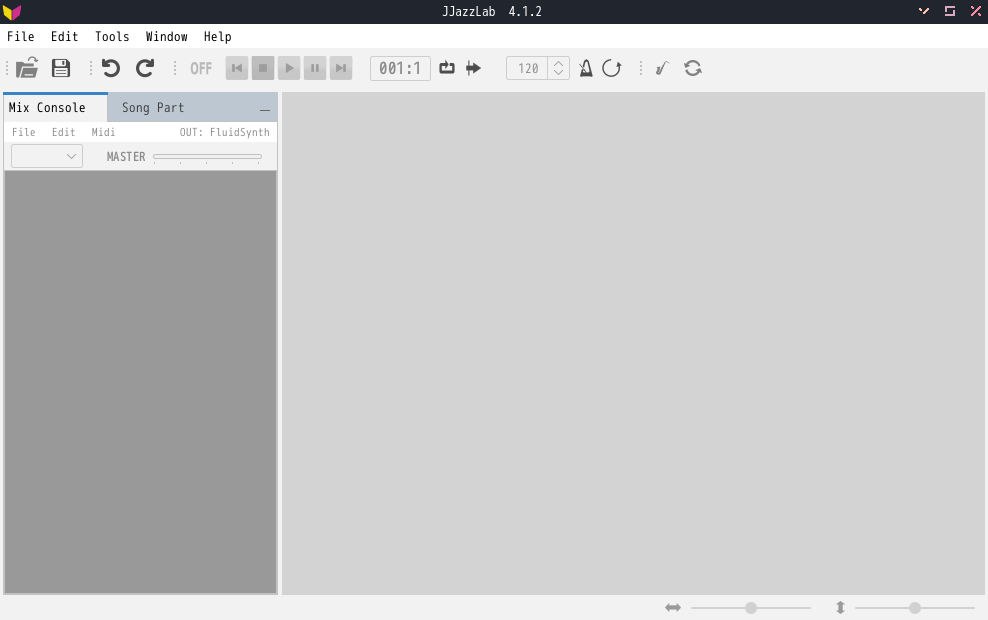
Initial Setup
After launching, begin with the initial setup. Open the settings from the “Tools” → “Options” menu. First, set your preferred language. I chose Japanese, but you can leave it in English if you prefer. You can also select a dark or light theme and adjust fonts to your liking.
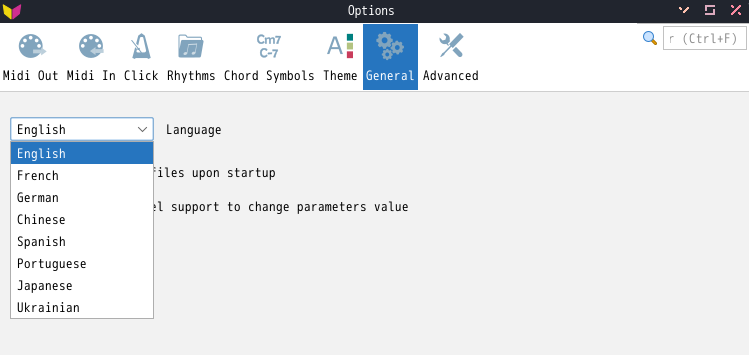
Entering Chords
Let’s create a simple backing track. We’ll try a cycle progression in the key of C: I - vi - ii - V. Start a new song from the menu, which will give you a blank song with a C chord. Select a measure, and type in the chord to bring up the input dialog. For example, input Am7b5 (use “b” for flat). Then select the second bar and input D7, and finally Gm7 for the third bar. This gives you a minor ii-V-I progression in G minor.
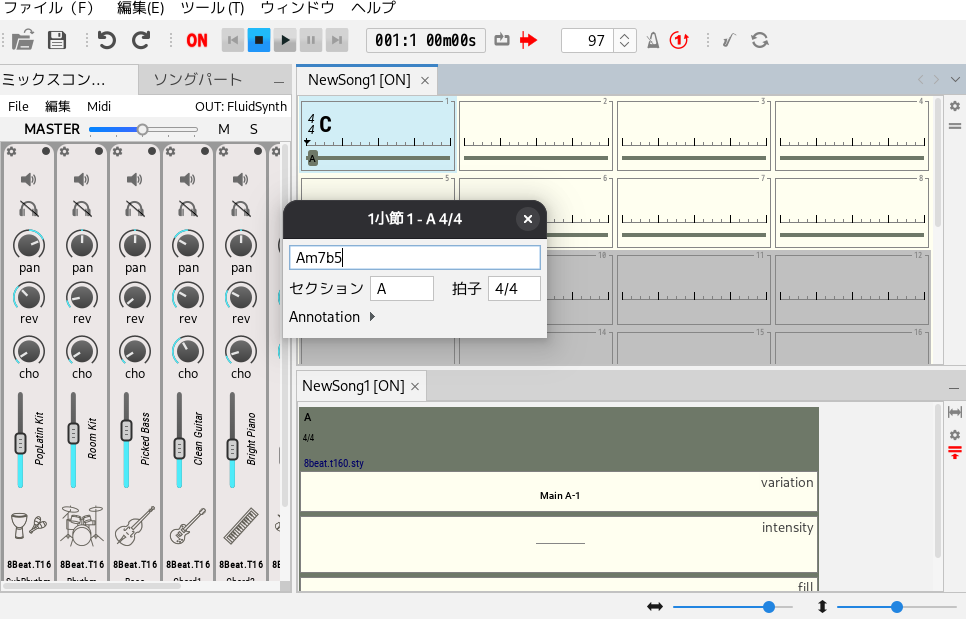
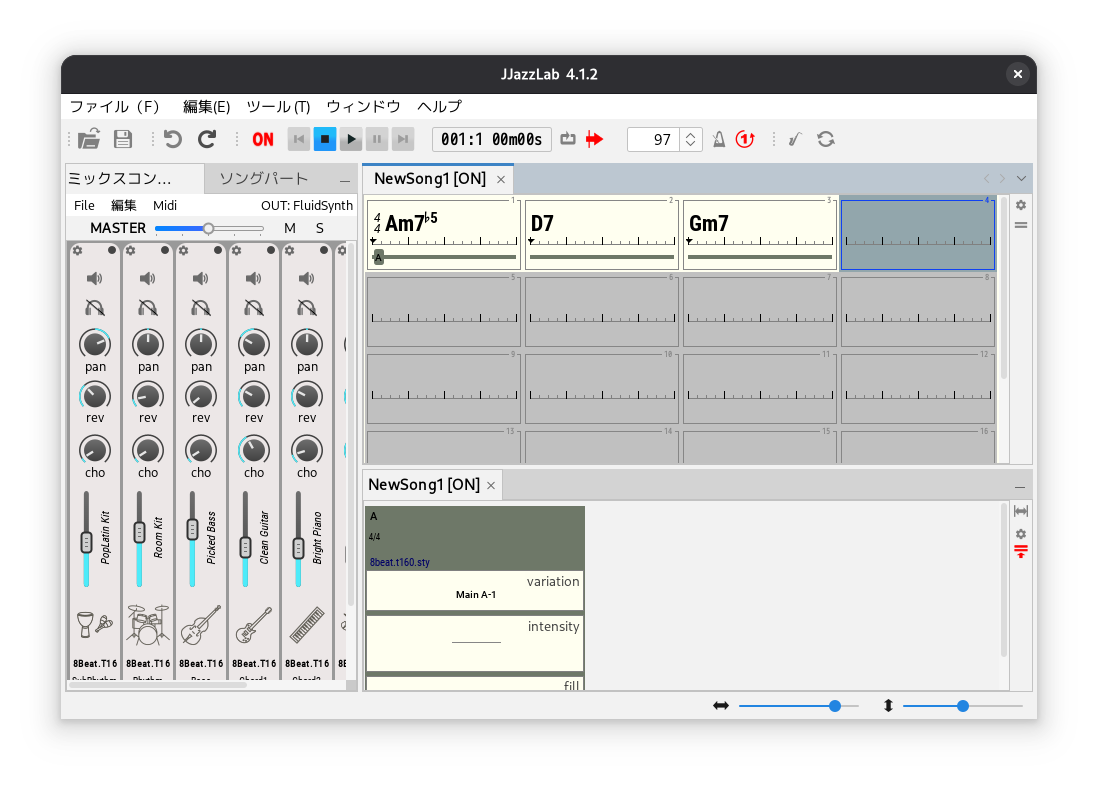
To delete unnecessary bars, hold Shift to select multiple bars, right-click, and choose delete. Now you can hit the play button and hear the backing track based on your chord progression. You can also toggle pre-count and loop playback.
Changing the Rhythm
JJazzLab allows you to generate backing tracks in various genres. To change the instrument and rhythm style, click on the “Rhythm” section. You can load Yamaha style data as rhythms. In addition to the included presets, there are many paid and free Yamaha styles available online.
Select the “Song Parts” tab while your song is active. A rhythm selection screen will appear. This time, choose “EasyAcidJazz” from the presets.
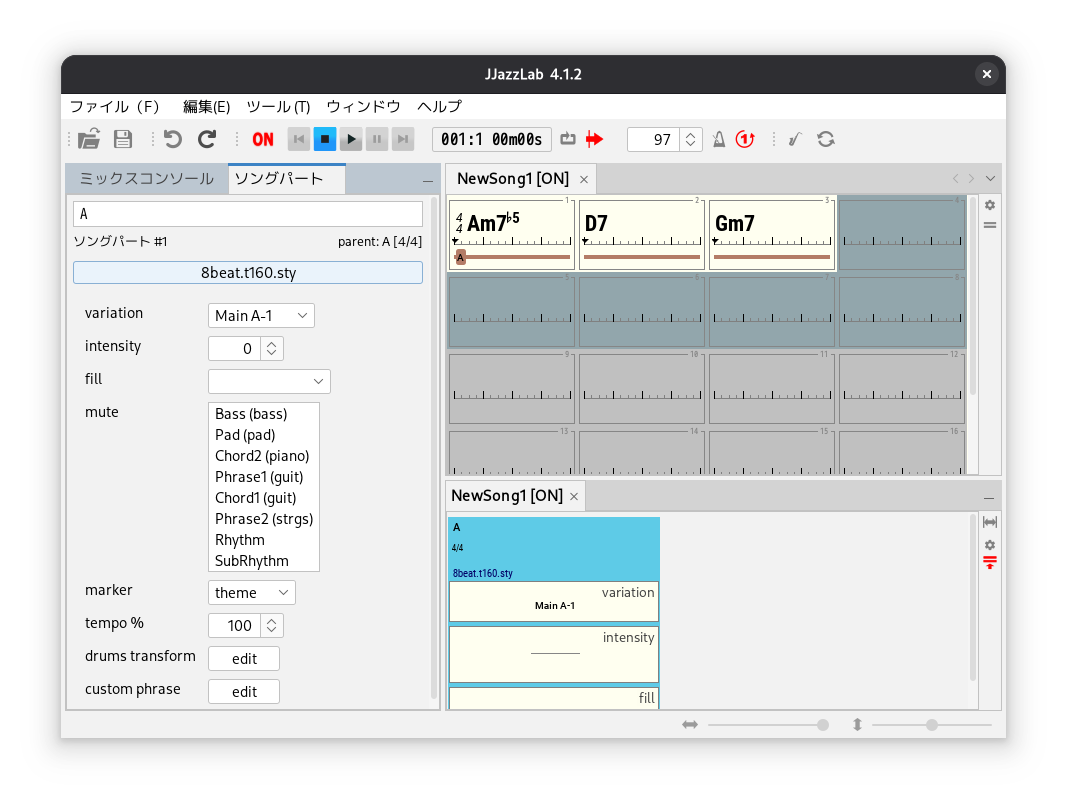
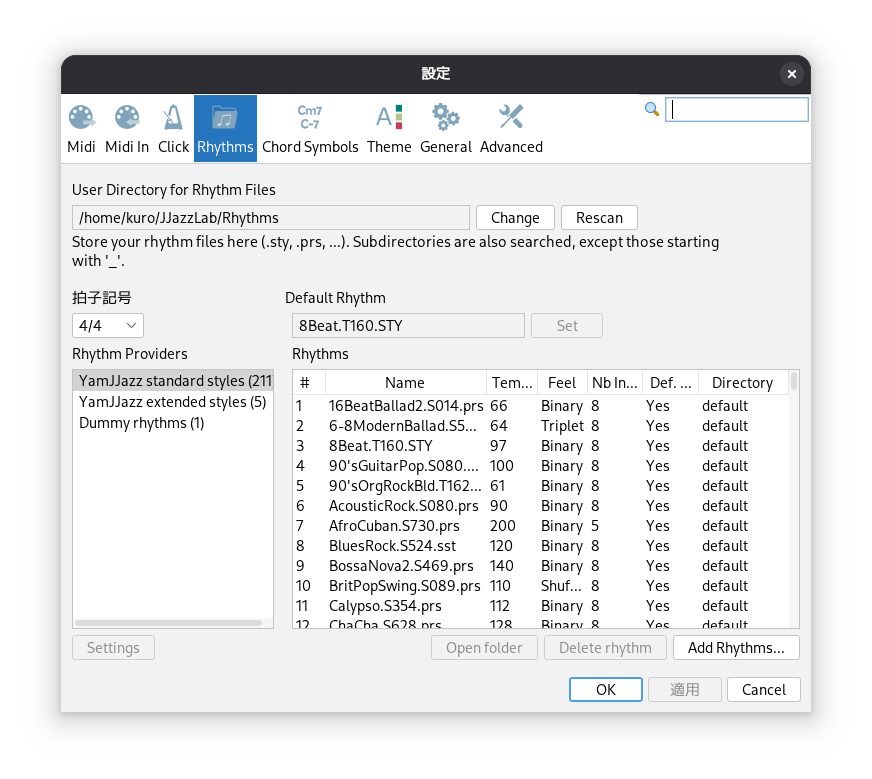
Adding New Rhythms
As mentioned earlier, JJazzLab supports Yamaha style files (.sty, .prs, .st) and extended styles (.yjz). These can be downloaded or created manually. If the default rhythms aren’t enough, you can add more. Go to “Tools” → “Options…” and select the “Rhythms” tab. Click “Add Rhythms…” and choose your file to add it.
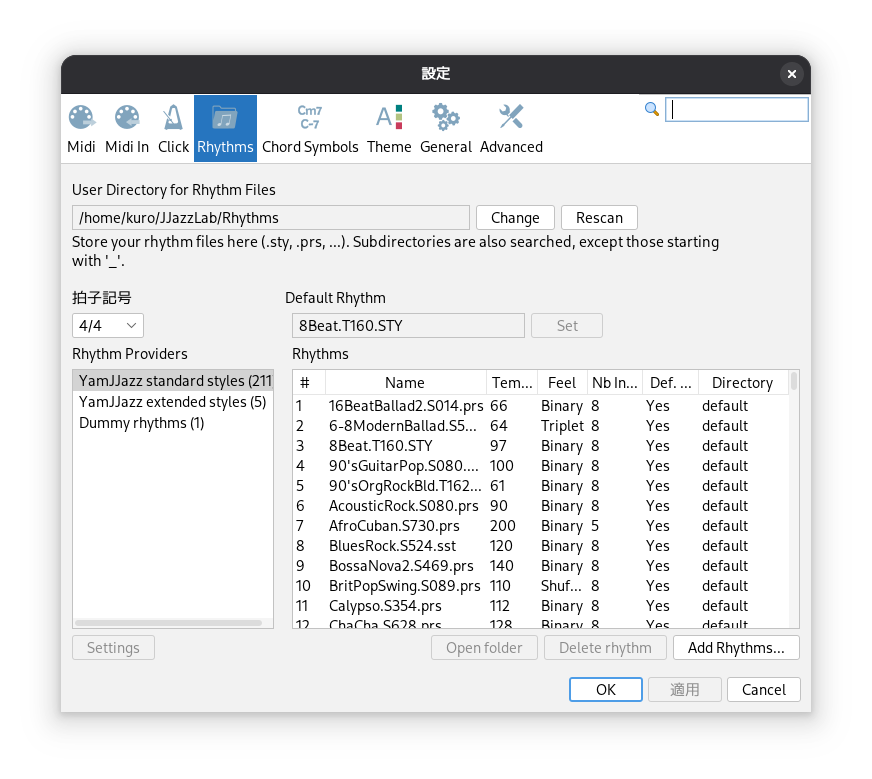
Download Over 1,400 Jazz Standard Songs
On the JJazzLab Resources page, you can find downloadable song files for 1,460 jazz standards and 400 pop songs. These can be played immediately without needing to input chords yourself.
My Impressions
As someone who connects an electric guitar to a PC through an audio interface and uses Guitarix for tone shaping, JJazzLab has proven to be an extremely handy tool. It’s perfect for practicing jazz and blues improvisation. The fact that it’s free despite offering so many features is amazing—I’m truly grateful to the developers. I use JJazzLab for improvisation and scale practice.
Another great feature is the ability to expand its sound library with Yamaha style files available online. Plus, since you can export MIDI, you can integrate it with a DAW. While it doesn’t have as many features as Band in a Box, it’s more than sufficient for improvisation practice.
Final Thoughts
In my search for an easy-to-use backing track app like Band in a Box for Linux, I found JJazzLab. If you’re using a Linux desktop and want to practice while playing along with backing tracks, I highly recommend giving JJazzLab a try. I hope this article helps enhance your experience with Linux!