How to Fix Login Issues with the Flatpak Version of Spotify
2024-10-23
This article is the English version of the Japanese article titled ‘Flatpak版のSpotifyアプリでログイン処理ができない時の対処法’.
This article is about what to do if you are having trouble logging in when using the flatpak Spotify app. I hope it will help those who are having similar problems.
Environment in which the problem occurred
First, the environment in which the problem occurred was as follows.
| Item | Description |
|---|---|
| Linux distro | Void Linux |
| Desktop environment | Labwc (Wayland compositor) |
| Application used | flatpak version of Spotify |
Problem content
After launching the app, the login screen appears, and pressing the “Login” button launches a web browser, but if you are using the Wayland compositor, it may not work properly. When the app is launched, the following screen appears, and pressing the “Log in” button launches a web browser and allows you to log in.
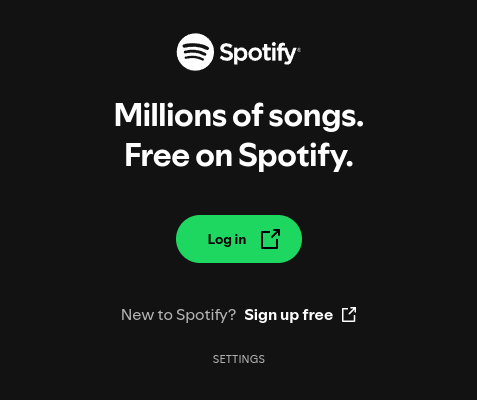
However, in this case, nothing happens when I press the “Log in” button, and I cannot complete the login process.
Solution
The problem was solved by installing the xdg-desktop-portal-gtk package. Below are the installation commands for Arch, Ubuntu, and Void. If you are using another distro, please check the respective official websites to see if the package exists. If it is not in the official repository,
_Note: All commands must be executed with root privileges. _
For Arch Linux
pacman -S xdg-desktop-portal-gtk
For Ubuntu
apt install xdg-desktop-portal-gtk
For Void Linux
xbps-install xdg-desktop-portal-gtk
Some distributions, such as Solus, have packages for desktop environments such as xdg-desktop-portal-xfce, so try installing the appropriate package depending on your desktop environment.
After installing this package, launch the flatpak Spotify application and you will be able to proceed with the login process as shown in the screen below.
The login process will be performed on the browser.
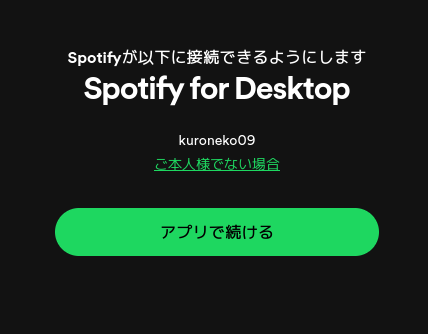
If you successfully log in, the following screen will appear on your browser and you will be able to use the flatpak Spotify application.
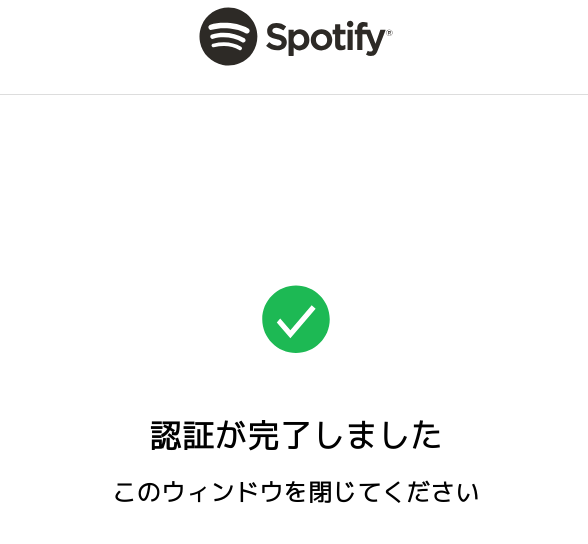
Summary
In conclusion, the problem can be solved by simply installing the package, but if you don’t know the cause, you will panic. Previously, I had difficulty inputting Japanese into the flatpak version of the Spotify app, so I didn’t use it, but when I used it for the first time in a while, I was able to input Japanese without any problems. I hope this article will be useful in your Linux life.